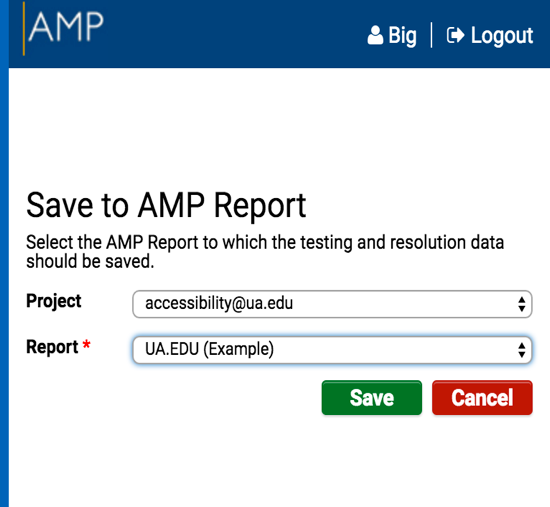Installation of the AMP Toolbar
- From the AMP dashboard, navigate to the Toolbox tab.
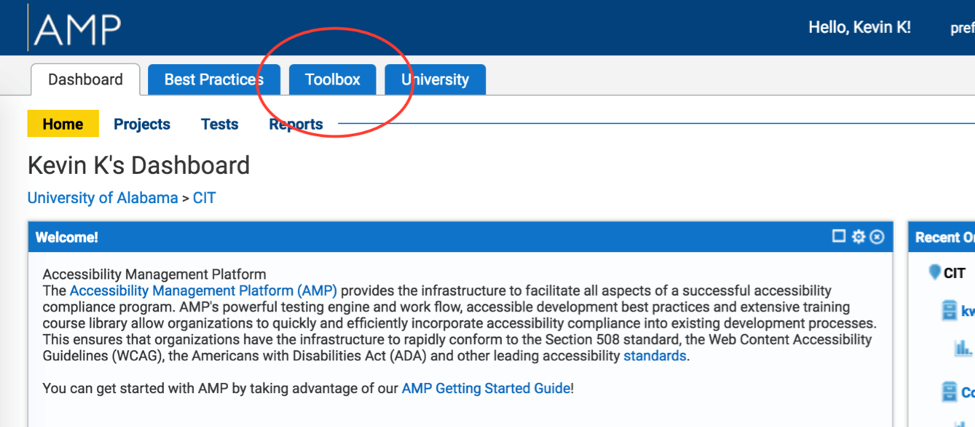
- Select the desired browser plugin to download and begin the installation process.
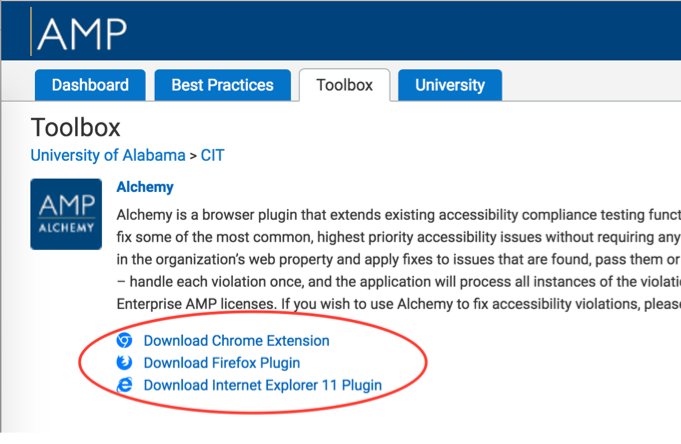
Chrome: Select “Add to Chrome” to complete the Installation.

Firefox: A download will begin. Open the download when finished and follow the installation instructions to allow the add-on in Firefox.
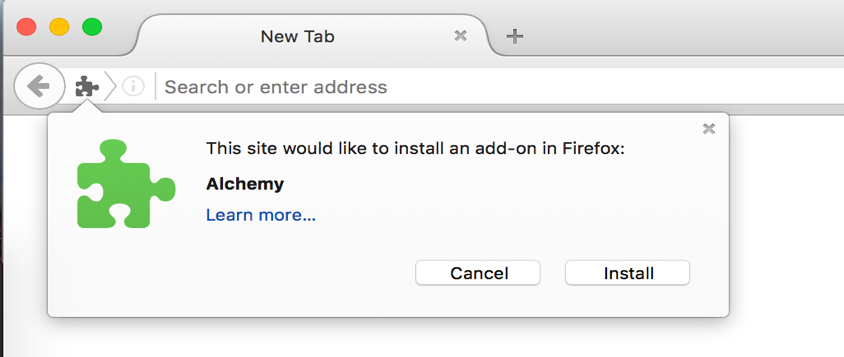
Using the AMP Toolbar
The AMP Toolbar can be used to manually test individual pages of a site and save the results directly to a report. The process is the same for both Chrome and Firefox browsers.
- After logging into AMP in the browser, navigate to the desired page for testing, and then select the Alchemy extension button in the browser.
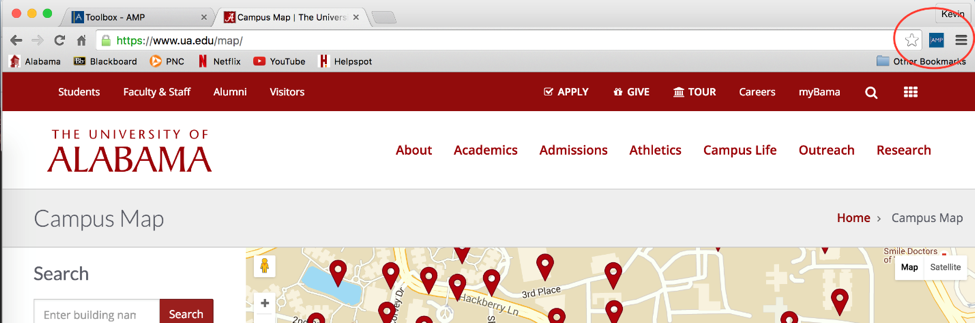
- The test will run automatically and the results can be reviewed and organized by violation type. The results can be saved to a report by selecting the “new report” button.
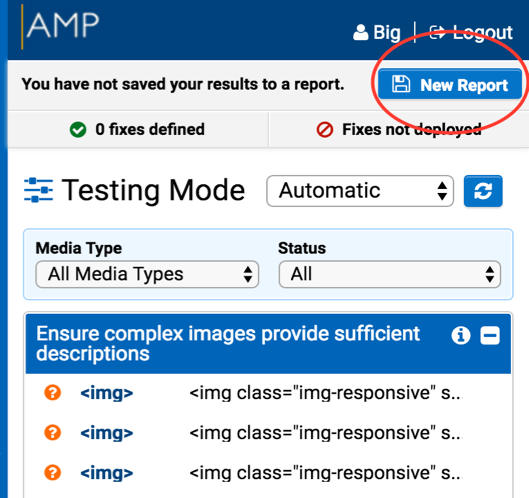
- Next, on the Save to AMP Report window, select a project to save the report under. Finally, select a report that will be storing the report results. While navigating the site with the testing screen open, the AMP toolbar will continue to record the results to the selected report.