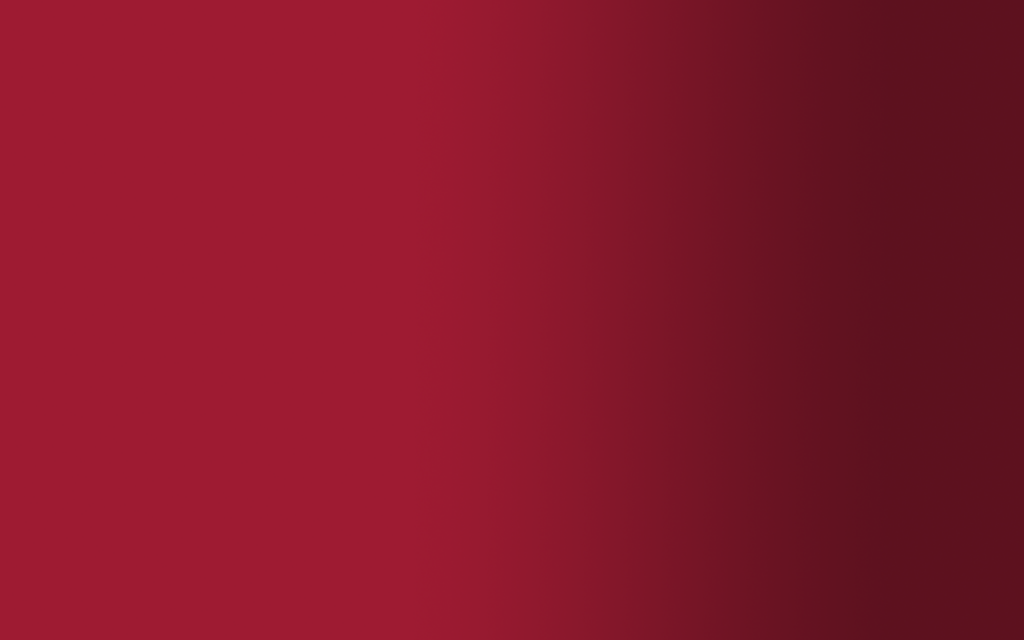Canva is an online graphic design tool used to create social media posts, presentations, posters, videos, logos and more.
Accessibility in Canva
Canva states its mission is to meet WCAG 2.2 AA and publishes Accessibility Conformance Reports (VPAT). Built-in tools include:
- Design Accessibility Checker (flags issues in typography, color contrast, and alt text).
- Alt-text support for images and elements.
- PDF accessibility features (basic tagging, reading order, language settings).
- Captions for audio/video and accessibility settings for color contrast and keyboard navigation.
PDF Accessibility Limitations
- Canva-generated PDFs often do not meet accessibility compliance criteria (e.g., WCAG or PDF/UA). While they include basic tags and reading order, these are often illogical, requiring manual remediation in tools like Adobe Acrobat.
- Complex designs (tables, curved text, lists) may not tag correctly, and exported PDFs are not usually fully accessible and must be remediated in Acrobat.
- Canva acknowledges that exported PDFs still require manual remediation for full compliance.
Heading Structure and Reading Order
Heading tags work in Canva Docs exported to PDF; other design types lose semantic structure. This impacts screen reader navigation and makes the product inaccessible.
Alt Text and Image Accessibility
Canva now supports alt text. Users must manually add it for each image. Missing alt text remains a common issue in exported designs and makes the product inaccessible.
Color Contrast and Typography
Designs can easily fail contrast requirements (e.g., WCAG 4.5:1 for body text). Small font sizes (<12pt) are frequently used and present accessibility issues. Accessible color and font size choices by the content creator help ameliorate these issues.
Digital Distribution
Canva is acceptable for printed flyers. Electronic newsletters or reports require additional remediation.
Resources
- Official Canva Accessibility Page: Accessibility at Canva
- Help Guide: Using Design Accessibility