Testing PDFs for Accessibility
- Starting from the AMP dashboard, select “Projects”, “View All Projects”, then “Create Project”.
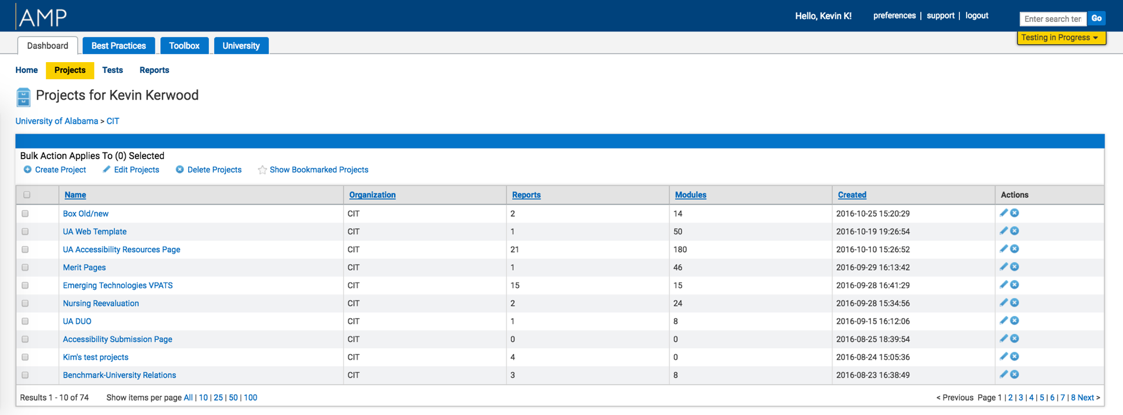
- Give the project a name and select “Make it happen.”
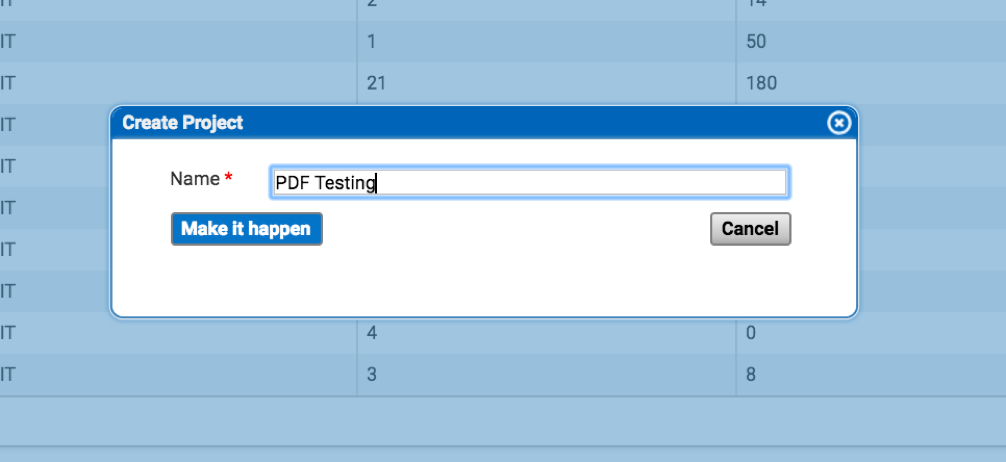
2A. Alternatively you can add the PDF test to an existing project on your AMP account. The steps for doing this are:
i. Go to the project, and select “Reports.”
ii. Choose a report.
iii. On the Report dashboard, select “Modules”.
iv. Select “Report Modules” on the submenu.
v. Select “Add Module.” The pop-up box allowing you to add a PDF will appear, as shown below.
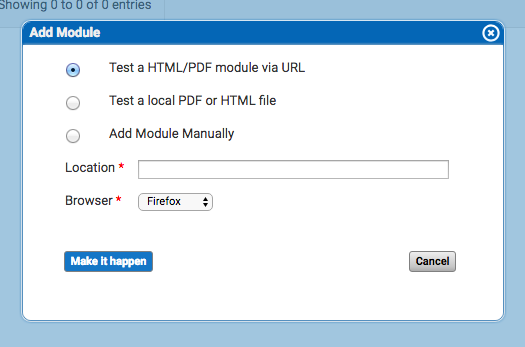
3. Next in the Project dashboard, create a report to test the PDF. Make sure media type is set to “Adobe Acrobat PDF”.
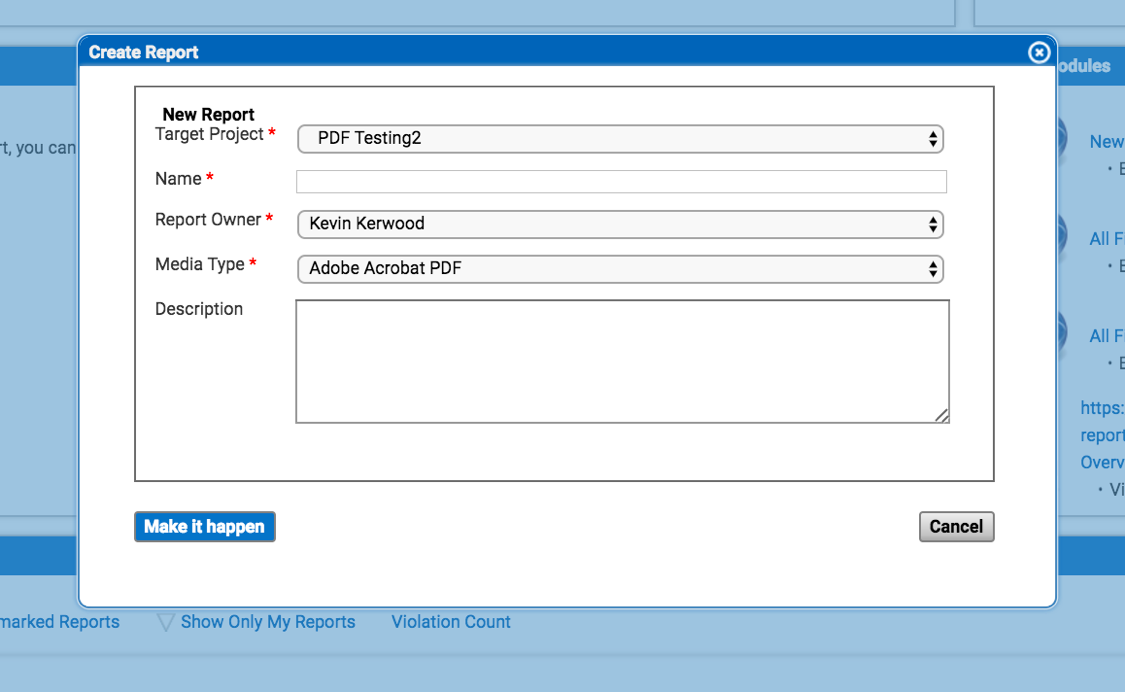
- Next, from the Report dashboard, select “Modules”, then “Report Modules” on the submenu. From the Report Modules dashboard, select “Add Module” to add the pdf to test. If the PDF is online a URL can be entered or if it is saved locally on the computer a PDF can be uploaded. Finally, select “Make It Happen.”

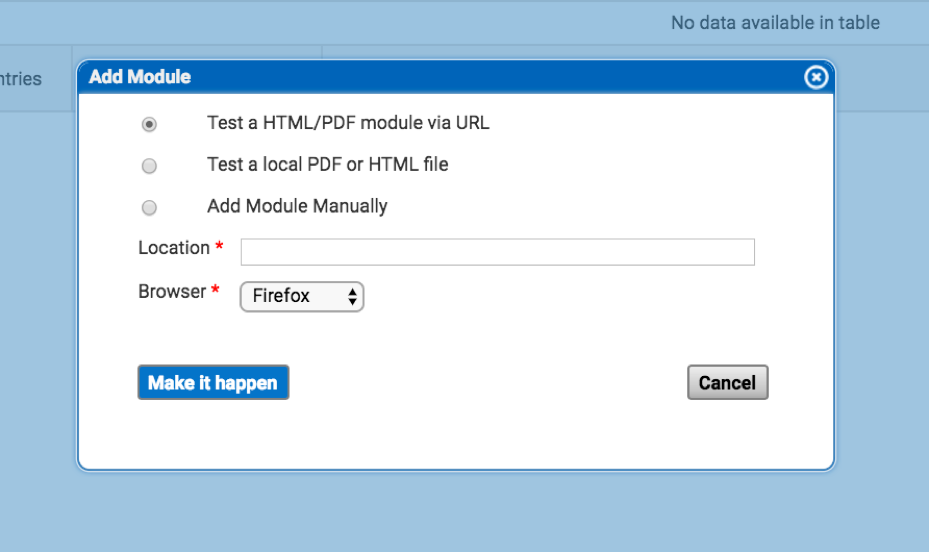
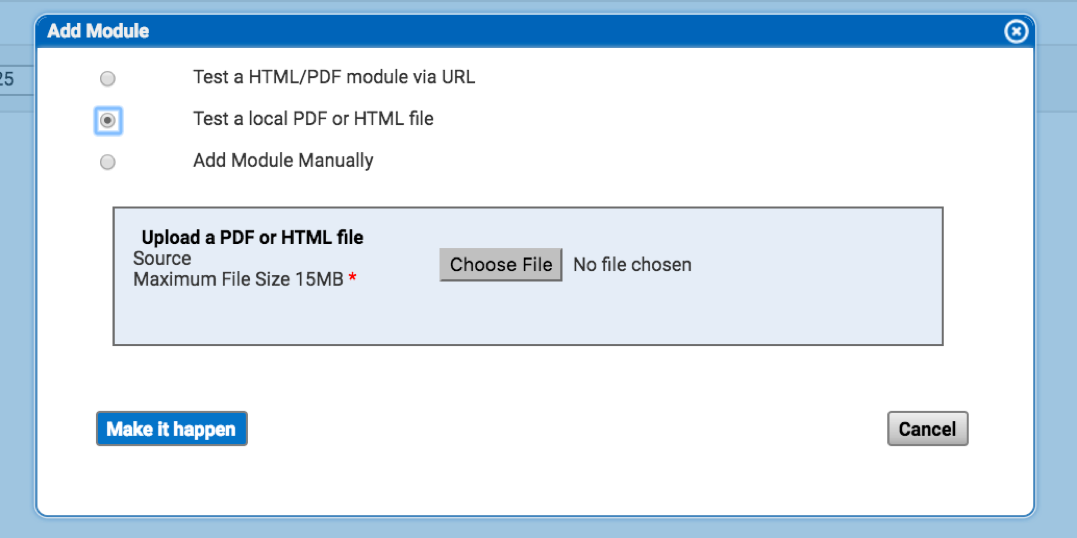
- Select run test under the “manual testing” column for AMP to run its test.

- Return to the Project Dashboard to view the results under reports.
